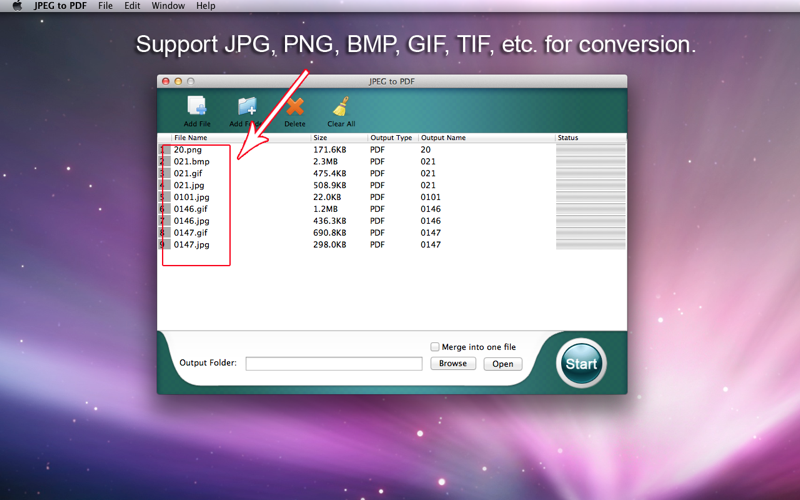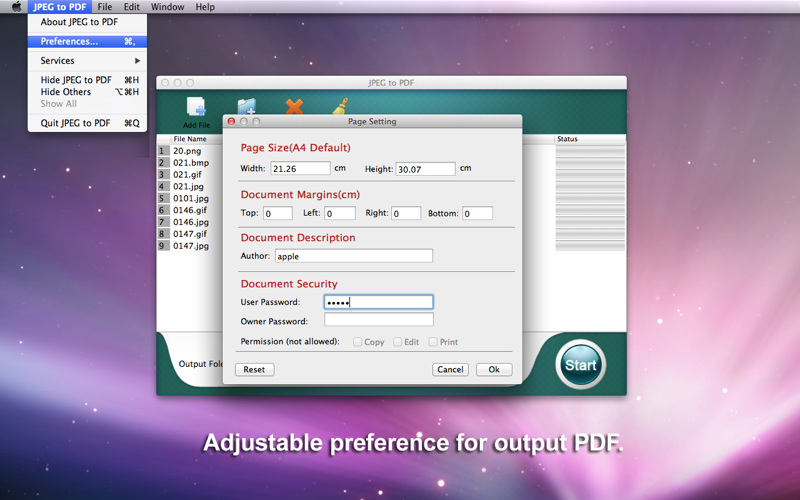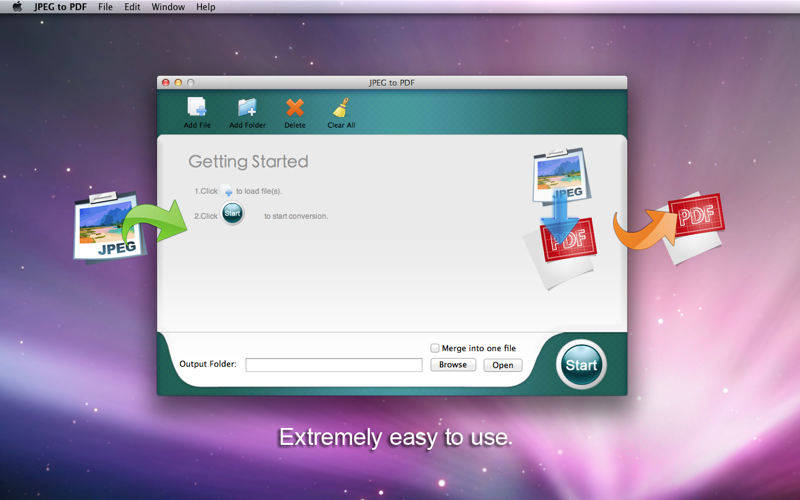
JPEG to PDF Converter can turn JPG, JPEG to PDF, as well as create Adobe PDF documents from other image files like PNG, GIF, BMP, ICO, etc. And you can setup PDF page size, margin size, permissions settings, PDF author information, etc.
JPEG is not a really convenient or secure file format compared to PDF. PDF is ideal for storing image files in a device and resolution independent way. After converting JPEG to PDF, you can have the benefit of securing files with PDF’s security options. This JPEG to PDF Converter can convert your images from JPEG to PDF, preserving original picture files in realistic mode without any modification, change or destruction.
- Convert numerous image formats like JPG, JPEG, GIF, TIF, BMP, ICO, etc. into Adobe PDF.
- Setup PDF page size, margin size, permissions settings, PDF author information, etc.
- Merge multiple images into a single PDF file.
- Convert JPG/JPEG and other image formats in batch mode.
- Easy and user-friendly GUI, Fast conversion.
>>Multi-images Support
Apart from JPEG, most of all popular image formats are supported, like JPG, PNG, GIF, TIF, BMP, ICO, PCX, CUR, XBM, XPM, PNM, PICT, ANI, TGA, etc.
>>Combine photos
The default is to combine multiple JPEG/JPG and many raster bitmap image files into one single PDF file. Besides, you are also allowed to convert each image into a separate PDF document.
>>Simple to Use
Friendly interface with toolbar like add, delete for faster operations.
Menu shortcuts are available to move images at Up/Down into list.
Progress control shows you how much is processed.
>>Fast and Accurate conversion
The JPG to PDF converter supports converting hundreds of images to PDF documents with high quality and impressive speed. After a few seconds, the conversion can be done without any quality loss.
>>Batch conversion
Unlike Preview(the default PDF reader on Mac), this JPEG to PDF Converter supports batch convert multiple images at one time, saving your precious time.
>>Optional Preference
Customize the margins (with pixels) of PDF before conversion, by clicking "Edit" > "Preference", then in the pop-up window, you can set margins of top, bottom, left, and right. Click "Ok" to confirm the settings.
Also, you can setup PDF page size, margin size, permissions settings, PDF author information, etc.
If you want to convert JPEG to PDF, JPG to PDF, and any other images to PDF, you can get this JPEG to PDF Converter now.